Microsoft has launched Windows 10 on 29th July 2015 with amazing features and good user experience. After reading some great features of Windows 10, you will crazy to install Windows 10 on your PC. After the release of Windows 10, Microsoft has been releasing important updates so that users can get a good experience. Windows 10 automatically notify and install updates that Microsoft is releasing on a regular basis. But there are some reports of automatic updates that causing Windows 10 explorer to crash. To overcome this problem, Microsoft has released a troubleshooting package on their official website. You can block automatic updates in Windows 10 by following some steps.
Now are you ready to download and install Windows 10 right now in your PC? You just have to follow some simple steps and you will get the good experience of the most amazing Windows 10.
How To Download Windows 10 Right Now In Your PC?
If you currently running Windows 7 or Windows 8 or Windows 8.1, then you don't need to buy a license for Windows 10 as it is completely free for the users haveing Windows 7/8/8.1. This information is listed on the official website of Microsoft. But if you have an old version of Windows, then you need to buy Windows 10 license.
You have to follow same steps rather you are using the free or premium upgrade of Windows 10.
Step-1. First of all, you have to find the license key for installing Windows 10 if you are using the premium upgrade. If you don't know how to license key, then you can download Belarc Advisor. Basically, Belarc Advisor will show you your license key as well as other information related to your PC or Laptop. But if you are using the free upgrade, then you can simply download it by following the below steps.
Step-2. Now go the Microsoft's official website and choose the version of Windows 10 you want to download. And then press "Confirm".
Step-3. In this step, you have to select the language of your Windows 10. And then click "Confirm".
Step-4. Now you have to select the version of Windows 10, whether you want to download 32-bit or 64-bit as shown in screen shot below. Now your downloading will start. 32-bit version will be of 2.8 GB and 64-bit version will be of 3.8 GB.
After downloading, you can choose whether you want to install Windows 10 now or you want to create installation media for other PC. If you want to install Windows 10 to your PC, you can follow the below steps.
How To Install Windows 10 Right Now To Your PC?
Step-1. After downloading Windows 10, run it and select the option "Upgrade this PC now".
Step-2. Now it will start downloading your upgrade and will take some time.
Step-3. After downloading the upgrade, it will do a quick check of your PC and do a few things ready.
Step-4 Now your installation process is ready and you can start the installation process by selecting some options or you can keep as it is. Click "Install" and your installation will start. It may take some time to install.
After that, you have to login to your Microsoft account and your Windows 10 will be ready.


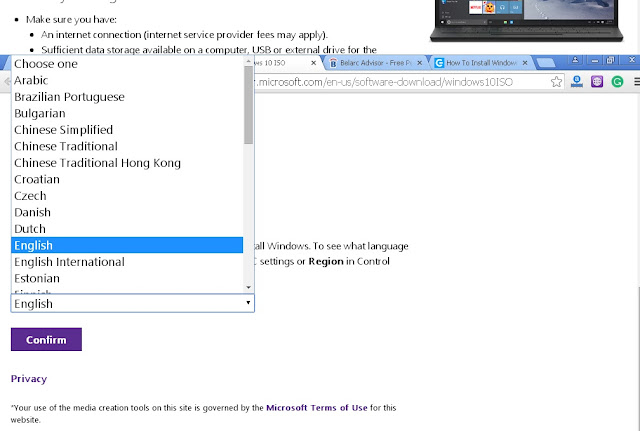





ConversionConversion EmoticonEmoticon